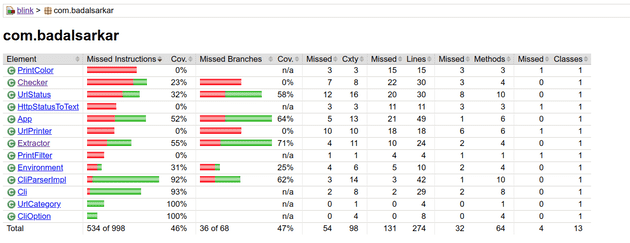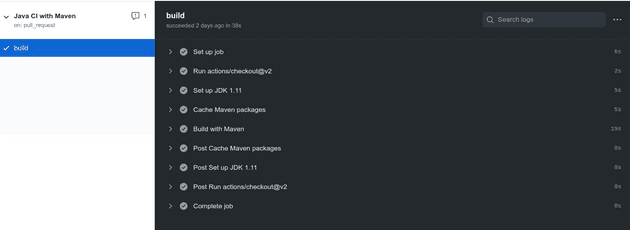As part of lab 8 of OSD600, I have implemented automated testing using JUnit 5 and continuous integration using Github Action in Blink. This blog post is about how I implemented these tools in my project.
Automated testing
Blink was written in Java using Maven. There are many popular testing frameworks
for Java. JUnit is among the most widely used.
JUnit has the 5th major version of the framework, Junit 5 . I have never worked
with JUnit so I decided to try using it this time. Setting up Junit 5 with Maven
is super simple. I added the following dependencies in my pom.xml
<dependencies>
<dependency>
<groupId>org.junit.jupiter</groupId>
<artifactId>junit-jupiter-api</artifactId>
<version>5.4.2</version>
<scope>test</scope>
</dependency>
<dependency>
<groupId>org.junit.jupiter</groupId>
<artifactId>junit-jupiter-engine</artifactId>
<version>5.4.2</version>
<scope>test</scope>
</dependency>
</dependencies>To run the JUnit tests with Maven, I added the Maven Surefire plugin in my pom.xml like below-
<build>
<plugins>
<plugin>
<artifactId>maven-surefire-plugin</artifactId>
<version>2.22.1</version>
<configuration>
<argLine>${surefireArgLine}</argLine>
</configuration>
</plugin>
</plugins>
</build>Maven surefire plugin runs the unit tests with the command mvn test. It also
generates test reports. The tests need to reside in /src/test/ folder and the
name of the test file should be one of the following-
- Test*.java
- *Test.java
- *Tests.java
- *TestCase.java
The element argLine is for replacement of properties set on the command line.
In my case, this is used for
Jacoco, a code coverage
analysis tool. I am going to set it up next.
Jacoco is a free code coverage tool for Java. It generates a report showing how many lines of code has been covered by tests. To set up Jacoco with Maven I added the following dependency which I found in this blog-
<plugin>
<groupId>org.jacoco</groupId>
<artifactId>jacoco-maven-plugin</artifactId>
<version>0.8.4 </version>
<executions>
<!-- Prepares the property pointing to the JaCoCo runtime agent which
is passed as VM argument when Maven the Surefire plugin is executed. -->
<execution>
<id>pre-unit-test</id>
<goals>
<goal>prepare-agent</goal>
</goals>
<configuration>
<!-- Sets the path to the file which contains the execution data. -->
<destFile>${project.build.directory}/coverage-reports/jacoco-ut.exec</destFile>
<!-- Sets the name of the property containing the settings for JaCoCo
runtime agent. -->
<propertyName>surefireArgLine</propertyName>
</configuration>
</execution>
<!-- Ensures that the code coverage report for unit tests is created
after unit tests have been run. -->
<execution>
<id>post-unit-test</id>
<phase>test</phase>
<goals>
<goal>report</goal>
</goals>
<configuration>
<!-- Sets the path to the file which contains the execution data. -->
<dataFile>${project.build.directory}/coverage-reports/jacoco-ut.exec</dataFile>
<!-- Sets the output directory for the code coverage report. -->
<outputDirectory>${project.reporting.outputDirectory}/jacoco-ut</outputDirectory>
</configuration>
</execution>
</executions>
</plugin>In the above configuration there are two executions. Lets see what those means.
First execution [line 8-20]
sets up Jacoco
prepare-agent
goal. In Maven a goal is a way to define some actions. The prepare-agent goal
creates a property which point to the Jacoco runtime agent. This agent is
responsible for interacting with application under test and create execution
data needed to generate the final report. We are defining the output folder for
execution data at line 15 and the property name is defined at line 18. Note that
this is the property I set in my Surefire configuration at line 7. This is how
Jacoco interact with Surefire which runs our tests.
Second execution [line 23-35] defines the report goal. This goal generates the
actual test coverage report. We are specifying that this goal will run at the
test phase at line 25. Read more about Maven build lifecycle here.
Next I am specifying the directory to find the test execution data at dataFile
element and the directory to save the final report at outputDirectory element.
That’s all for setting automated tests. When I run mvn test, all my tests will
run and I will get a test coverage report in the specified directory. I will
show you below how this looks like.
Writing test cases
I have a function that extracts all URLs starting with HTTP/HTTPS from some texts. The function looks like below-
public static List<String> extractUrlFromText(String text, Pattern pattern) {
List<String> url = new ArrayList<String>();
if (argsAreInvalid(text, pattern)) {
return url;
}
int startPos = 0;
int endPos = 0;
Matcher matcher = pattern.matcher(text);
while (matcher.find()) {
startPos = matcher.start();
endPos = matcher.end();
url.add(text.substring(startPos, endPos));
}
return url;
}I have written several test cases for this function. One of them is following-
public class TestExtractor {
@Test
@DisplayName("Text contains two URLs, Extractor returns List of two URLs")
void extractTwoUrls() {
String text = "http://github.com https://github.com/badalsarkar/Blink";
Pattern pattern =
Pattern.compile("(http|https):\\/\\/[-a-zA-Z0-9+&@#/%?=~_|!:,.;]*[-a-zA-Z0-9+&@#/%=~_|]");
List<String> actualResult = Extractor.extractUrlFromText(text, pattern);
List<String> expectedResult = new ArrayList<String>(2);
expectedResult.add("http://github.com");
expectedResult.add("https://github.com/badalsarkar/Blink");
Assertions.assertEquals(expectedResult, actualResult);
}
}I have named my test class as Test+[actual class name]. So, this class will be
picked up by Surefire plugin. Next I have annotated the method with @Test.
This annotation marks a method as a test. The annotation @DisplayName is used
to provide a readable name to the test. In the test report this test will show
as the DisplayName. If this is not specified, the method name will be used in
the report. However, Surefire plugin is not picking up this annotation. I have
not debugged it yet why. This is something I will look at later. Next I call the
method under test at line 10. I am defining expectedResult to match the
actualResult. Finally I am matching the expected and actual result at line 16.
This is how test cases are written in Junit 5. You can see all the test cases
here.
With several test cases written, I ran the command mvn test. It ran all my
tests and got the following in my console-
A test coverage report is also generated. The report looks like below-
The report shows all my classes in the left column and different coverage
metrics. For example, the class PrintColor has not been tested at all and the
class Checker has 23% test coverage. Jacoco has following test coverage
metrics-
- Instructions (C0 coverage): Signifies how many byte code instructions have been covered.
- Branches (C1 coverage): For
ifandswitchstatement, whether all possible branches have been tested or not. - Cyclomatic complexity: It shows how many tests needed to fully cover a class.
- Lines: It tells how many lines have been tested.
- Methods: Signifies how many methods have been tested.
- Class: Signifies how many classes have been tested.
You can read more about these metrics here.
Testing network request
I have the following method that makes network request to the given url and
returns an object that stores url and the status of request.
public static UrlStatus makeRequest(String url) {
UrlStatus status = null;
try {
HttpURLConnection connection = (HttpURLConnection) new URL(url).openConnection();
connection.setInstanceFollowRedirects(true);
connection.setRequestMethod("HEAD");
connection.setConnectTimeout(5000);
status = new UrlStatus(url, connection.getResponseCode());
} catch (IOException ex) {
return new UrlStatus(url, 1);
}
return status;
}For testing this method, I can write tests that will make actual network request and validate if this method is working as expected. But there is a problem in this approach. My test becomes dependent of external resource which is not under my control. For example, if there is no internet connection my test will fail. If the server is down, my test will fail. Also, network requests are slow. But unit tests should be fast. So, the solution is to use a mock network request. A mock network request acts as an actual request but it doesn’t go over the network.
There are many approaches to achieve this. There are many frameworks that can
create mock object for test purpose. As my method is using URL and
HttpURLConnection class, I need to create mock object of these classes. Once I
create mock object, I can configure them to return fake network response. I
tried to use Mockito and
PowerMock with JUnit 5. But with
JUnit 5, neither Mockito nor PowerMock can create mock object of URL class. It
was possible for Junit4 with older version of Mockito and PowerMock. Another way
to do this testing is to use mock server. That’s the route I took.
I have used API Simulator to configure a mock server with custom HTTP status code. So, when my code is making network request, it was going to this server which is running on localhost. The mock server is returning the pre-configured status code which my method uses to create the object. Lets see how I configured this mock server-
Adding dependency
I added the following to my pom.xml file.
<dependencies>
<dependency>
<groupId>com.apisimulator</groupId>
<artifactId>apisimulator-http-embedded</artifactId>
<version>1.7</version>
</dependency>
</dependencies>Configuring the mock server
| public class TestChecker { | |
| private static HttpApiSimulation mockServer = null; | |
| @BeforeAll | |
| public static void setUp() { | |
| mockServer = httpApiSimulation("mockSim"); | |
| // defining mock response | |
| mockServer.add( | |
| simlet("test-google-good") | |
| .when( | |
| httpRequest() | |
| .whereMethod("HEAD") | |
| .whereUriPath(isEqualTo("/return/200")) | |
| .whereHeader("Host", contains("google.com"))) | |
| .then(httpResponse().withStatus(200).withHeader("Content-Type", "application/text"))); | |
| } | |
| @AfterAll | |
| public static void tearDown() { | |
| if (mockServer != null) { | |
| mockServer.stop(); | |
| } | |
| } |
The configuration above is really simple. First I instantiate a mock server at
line 7. From line 9 - 16, I am adding a mock request and response to the server.
So, when the server receives a request in the form
https://www.google.com/return/200 it will return a status code of 200. Note,
that I have annotated my method with @BeforeAll annotation. This means that
this method will be executed before running any of the test cases within this
class. At the same time I have used @AfterAll annotation to stop the server.
@AfterAll annotated method will be executed after all tests within the class
are run.
Next, I have used this mock server in the following lines of code.
| @Test | |
| public void testGoodUrl() throws Exception { | |
| try { | |
| System.setProperty("http.proxyHost", "localhost"); | |
| System.setProperty("http.proxyPort", "6090"); | |
| UrlStatus url = Checker.makeRequest("http://www.google.com/return/200"); | |
| Assertions.assertEquals(200, url.getStatusCode()); | |
| } finally { | |
| System.clearProperty("http.proxyHost"); | |
| System.clearProperty("http.proxyPort"); | |
| } | |
| } |
First, I have used system.setProperty() to set the proxy host and proxy port.
Now, any network request will go to localhost running at port 6090. This is
where my mock server is running. When the mock server receives a request, it
will match the request with the one I have specified before and return the
response associated with it. After that I do my assertion I am
resetting the http.proxyHost and http.proxyPort so that from that point on
network requests are made directly.
Alright, that’s all with mocking network requests. Next stop is the world of Continuous Integration.
Continuous Integration with GitHub Actions
All these testing are good for local use only. I write code, run tests and if
all tests pass I push the code to my main branch. But what if I forget to run
the tests? Buggy code can creep into my main branch. Oh! I have a solution for
that. I have a script that will run when any code is committed. I talked about
that script and some other useful stuff here.
The script runs all the tests when any commit is about to happen and if any
tests fail, the commit is aborted. Great. But there is a command git commit
--no-verify which allow the commit to go through without running the script. So
how do I solve this? The answer is with Continuous Integration.
Continuous Integration(CI) means automating the build and testing of code when
someone want to add code to the project. There are many CI tools like GitHub
Actions, TravisCI, CircleCI, TeamCity etc. I have used GitHub Actions for my
project. I have set it up such that when any code is pushed to my main branch
or when a pull request is created against the main branch, all my tests will
be run, linter will check for bugs and code formatter will ensure that codes are
formatted correctly. If any of these fails, the code changes will be rejected.
Lets see how I configured this.
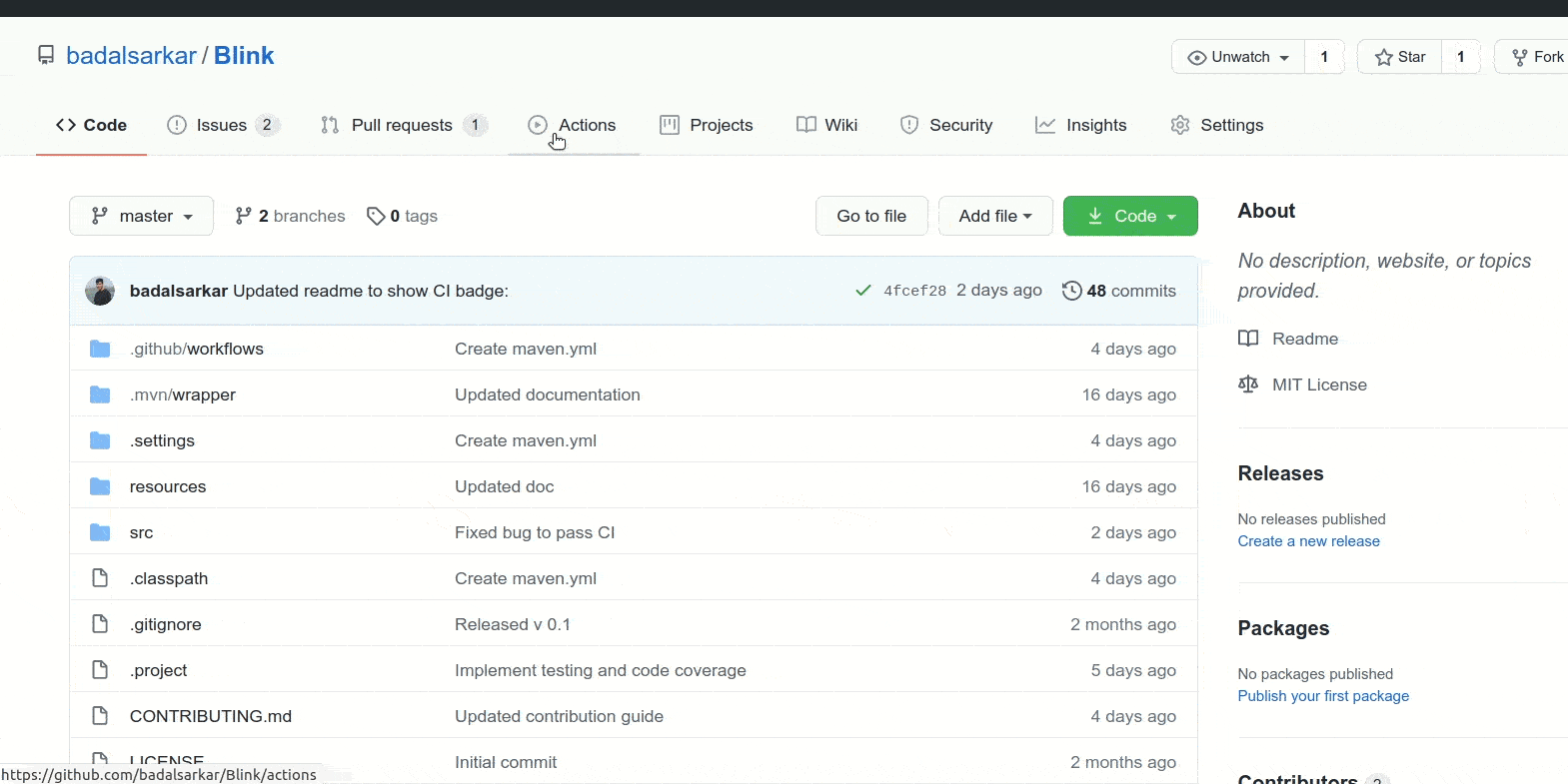
I have used templates already provided by GitHub Actions. I used maven template as my project was built with maven. Once you follow the above video, you will get a `maven.yml` in `.github/workflows` folder. You can customize this file as per your requirement. Read [this](https://docs.github.com/en/free-pro-team@latest/actions/guides) to learn how to customize this script. My script looks like below-
| # This workflow will build a Java project with Maven | |
| # For more information see: https://help.github.com/actions/language-and-framework-guides/building-and-testing-java-with-maven | |
| name: Java CI with Maven | |
| on: | |
| push: | |
| branches: [ master ] | |
| pull_request: | |
| branches: [ master ] | |
| jobs: | |
| build: | |
| runs-on: ubuntu-latest | |
| steps: | |
| - uses: actions/checkout@v2 | |
| - name: Set up JDK 1.11 | |
| uses: actions/setup-java@v1 | |
| with: | |
| java-version: 1.11 | |
| - name: Cache Maven packages | |
| uses: actions/cache@v2 | |
| with: | |
| path: ~/.m2 | |
| key: ${{ runner.os }}-m2-${{ hashFiles('**/pom.xml') }} | |
| restore-keys: ${{ runner.os }}-m2 | |
| - name: Build with Maven | |
| run: mvn -B verify --file pom.xml |
- From line 6-10, I am specifying when to execute this script.
- Line 12 configures all jobs. A workflow consists of one or more jobs. I have
one job here. This job runs on
ubuntu-latestoperating system. - Starting line 17, I am specifying the steps that this job will run.
- Line 18 means GitHub Actions will download a copy of my repository
- Line 19 to 22, sets up Java with JDK 11.
- Line 24-28, caches the project dependencies. If this is not setup every time the workflow runs it will download all the dependencies. This will slow down the workflow. Read more about it here.
- Line 29-30, I am running a maven command
mvn verify. This maven command will run all tests, linter and code formatting checker.
That’s all there is to do with configuring GitHub Actions CI. Now, when I push
any code to my main branch, I get the following report from GitHub Actions-
Contributing to a partner’s repo
Lab 8 required us to contribute to a partners repo by adding tests. I contributed to Eunbee Kim’s project findBrokenGlass. This project is also written in Java and built with Maven. I added a test for the following method-
// Method under test
public static JSONObject convertJavaObjectToJson(String url, int code) {
JSONObject obj = new JSONObject();
obj.put("url", url);
obj.put("status", code);
return obj;
}
@Test
void testConvertJavaObjectToJson() {
JSONObject actualObject = ConvertJavaToJson.convertJavaObjectToJson("https://google.com", 100);
JSONObject expectedObject = new JSONObject();
expectedObject.put("url", "https://google.com");
expectedObject.put("status", 100);
assertEquals(expectedObject, actualObject);
}Once the test is passing, I pushed it to his repo. His repository also had CI workflow set up. So when my code passed the CI tests, I created a pull request in his repo.
My learning
This lab was very important as I have implemented unit testing and CI to my project. Unit testing is super important as this guards against code that can break my project. I have used Mocha and Chai for JavaScript before but not JUnit. Going forward it will be easier for me to integrate automated testing and CI to my future projects.